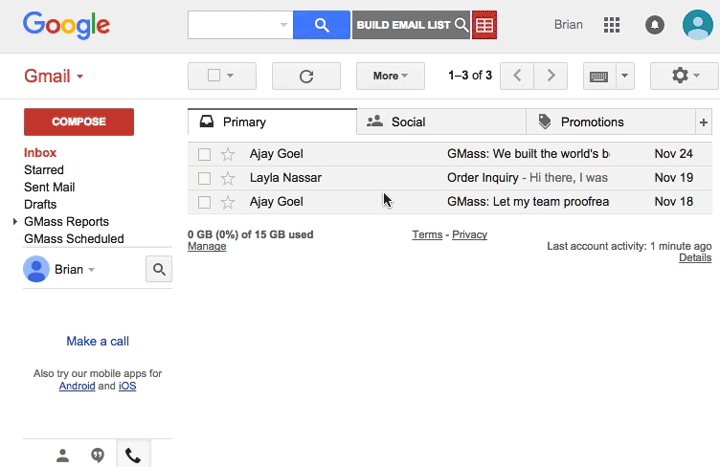
Mail merge with Google Sheets
Connect to Google Sheets to send a personalized mass email using any of the columns in your spreadsheet.
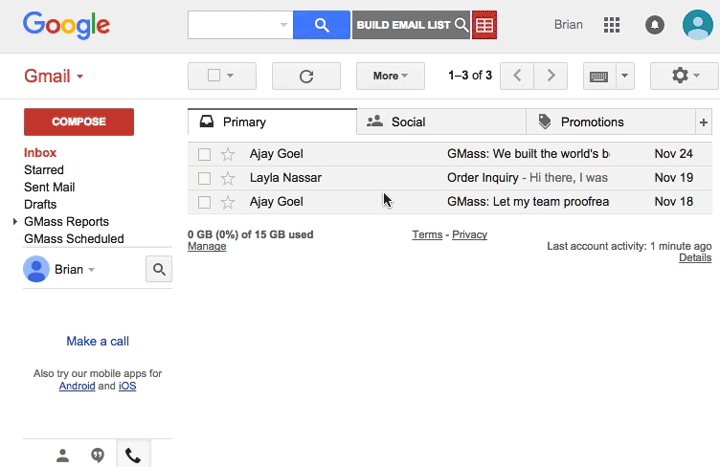
Connect to Google Sheets to send a personalized mass email using any of the columns in your spreadsheet.
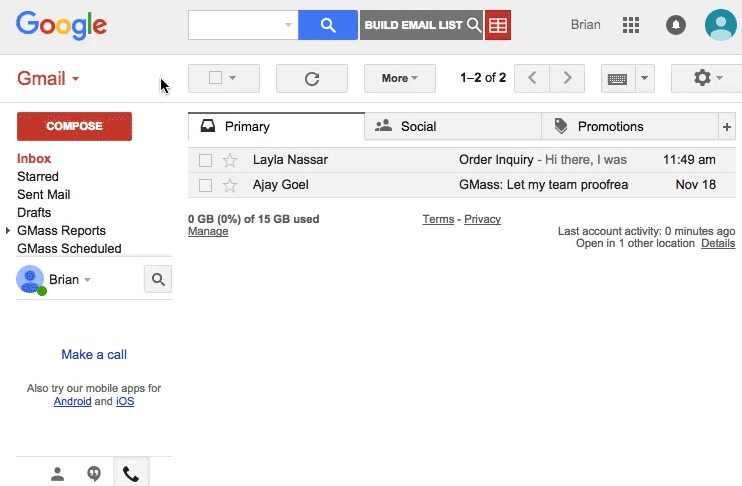
Use Gmail's powerful search feature to find messages containing recipients to whom you want to email. Then click the Build Email List button, and a Compose window will load containing the email addresses found in those messages.
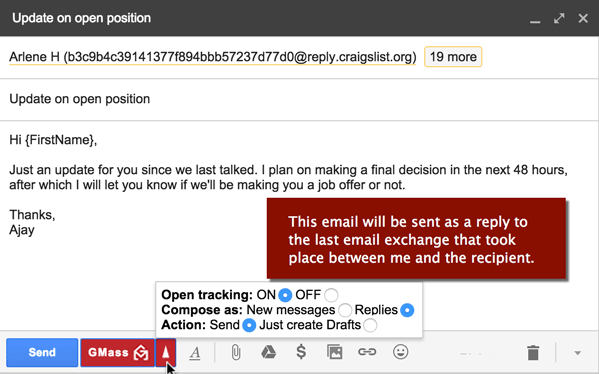
Choose to either have emails sent as new messages or as replies to the last conversation you had with each recipient. The latter will create the impression that you manually replied and typed a message to that recipient individually, which should increase your response rate.
We're already hard at work improving GMass. Here is a list of features in progress. The ones with a line have been completed:
Q: What do I need in order to use GMass?
A: You need a Gmail or Google Apps account and the Chrome browser. We will eventually introduce support for Safari and Firefox.
Q: How do I send a simple test email with GMass?
A: Click "Compose" in Gmail. Enter a few email addresses in the To field. Put in a Subject and Message, and hit the GMass button (instead of the normal Gmail Send button).
Q: What changes will installing GMass make to my Gmail account?
A: GMass is lightweight and unobtrusive. After you install GMass, you will notice four extra buttons within your Gmail interface. Three of these buttons are small square buttons to the right of the search field: the "Build Email List" button, the "Google Sheets Connect" button and the "Follow-up Campaigns" button. Secondly, when composing an email, you'll notice the GMass button along with a settings control. Lastly, you'll see some new Gmail Labels on the left where we store reports, like open and click reports.
Q: What’s the big deal about the “Send as replies” feature?
A: Most mass email campaigns are sent as new messages, and therefore new conversations, with each recipient. The ability to send a mass email and have each individual email sent as a reply to the last conversation with each recipient, creates a far better impression with the recipient than a new message would, because the email campaign is threaded within the conversation. If there is a recipient in your list with whom you have not had a prior conversation, then a new message will be sent.
Q: Why would I want to just create Drafts rather than actually send the email?
A: This option is useful if you want to test GMass’s functionality but don’t want to actually send anyone emails. For example, if you want to ensure personalization is working, this option comes in handy. You can also use the "Send Test Email" button to test personalization.
Q: Can I send attachments? What about inline images?
A: Absolutely. You are composing your email just as you would any other email message in Gmail. Any feature of an email that Gmail supports you can assume that GMass also supports.
Q: Is GMass meant to replace my existing email marketing system like Constant Contact or MailChimp?
A: No. GMass is meant to supplement your existing email marketing system. While traditional email marketing services can handle email campaigns to millions of recipients, GMass is meant for small-volume sends to hundreds or thousands of people. One way GMass supplements your actual email marketing system is by making it easy to follow up with everyone that replied to a campaign sent through a traditional ESP. Assuming the replies go to your Gmail account, use GMass to search for the replies, then use the “Build Email List” feature.
Q: From what server are my emails sent?
A: Your emails are sent from Gmail’s servers from your Gmail or Google Apps account. You’ll see all sent messages in your “Sent Mail” folder, just like you would a regular email. The benefit of this is that you get to take advantage of Gmail's sending reputation. You will likely see higher open-rates than you've ever seen before with any other email marketing system.
Q: How many emails can I send at a time?
A: GMass itself doesn't impose any limits, but Gmail imposes a limit of 2,000 sent emails/day for trusted Google Apps users, and 500 emails/day for other users. There are other parameters around sending limits too, including whether addresses are internal or external. GMass allows you to artificially break those limits by distributing your emails over multiple days if your campaign exceeds your account's daily limits. For detailed information on Gmail sending limits, see: https://support.google.com/a/answer/166852?hl=en
Q: How do I access my reports?
A: You can access your open-tracking, click-tracking, and unsubscribe reports by clicking on the "GMass Reports" Label on the left of the Gmail interface. Note that the "GMass Reports" label only shows after you have at least one reporting event take place, meaning at least one email open, one link click, or one unsubscribe. Note that you must click the tiny expansion arrow next to "GMass Reports" to expand and see other report categories.
Q: I want to create a recipient list based on complicated search criteria. How do I do that?
A: You can search based on any number of criteria and fields, from text in the Subject and Message, to Dates sent and received, and you can even use boolean operators. Gmail has a great web page on advanced searches. See https://support.google.com/mail/answer/7190?hl=en
Q: Does GMass work with Google’s new Inbox?
A: Not yet, but it will soon. Right now, you must be using Chrome with classic Gmail.
Q: Why did you build GMass when there are already so many other mass email tools in existence?
A: When it comes to Gmail integration, there aren’t that many alternatives. The other mass email solutions are part of a larger product, while GMass is focused on just mass email and mail merge functionality. We built GMass to be dead simple.
Q: Why are you offering GMass for free? What's the catch?
A: Right now, our primary motivation is getting traction and feedback from users. In time, we will introduce a simple and affordable pricing model, perhaps asking $10/month from each user. For now, however, we're working on building a solid product that's easy-to-use and functionally rich.
Q: After installing the extension, I was asked to connect my Gmail account to GMass and the Google screen said you can read and manage my email. Will you be reading my email?
A: Absolutely not. GMass connects to Gmail's API to operate, and that requires you granting GMass access to certain parts of your account through the API. GMass staff will never see your email, and in fact, even when you use GMass to send emails, we don't store the contents of your email messages. We only store the recipient addresses and the Subject lines, so that we can provide Open and Click Reports.
Stay up to date with GMass product developments on the GMass Blog and GMass Twitter feed.
GMass was born out of the frustration of its creator, Ajay Goel. While recruiting writers for his other Gmail product, Wordzen, he was disheartened by how difficult it was to communicate with all of his writer prospects at once. He simply needed to inform the five candidates that the position was of the 1099 and not W2 variety, but to his dismay, he had to find each conversation with each editor, hit Reply, and type a personalized message. Ajay has lots of experience building email products, especially mass email products. He also built JangoMail, which was acquired by a private equity group in 2013.
If you need support, please send an email to support@gmass.zendesk.com. Otherwise, send us an email at hello@gmass.co or tweet to us. Feedback, questions, feature requests, or our favorite -- praise!